Help & Setup Guide
Twitch Integration Mod
for Black Ops 1 Zombies
This documentation is still a WIP. If you made a video about setting up TIM, let me know and I may feature it here.
Introduction
TIM (Twitch Integration Mod) is a tool that connects to Black Ops 1 Zombies and Twitch, allowing chat to be shared between them and stats to be gathered. If you have any other questions, check out the FAQ or join the official Discord.
Installation
1. Extract the EXE from the ZIP. Do not run the EXE from inside the zip file.
If you are updating from an older version of TIM, overwrite the old TIM EXE with the new one from the
zip archive. Don't delete or overwrite your existing config file (BOTIM.cfg) - otherwise
you will need to set up TIM again.
2. Start TIM. Since TIM requires admin privileges*, you can right click on the EXE and go to Properties, then the Compatibility tab, then check the "Run this program as administrator" option. This means you won't need to right click and start TIM via "Run as administrator" every time. If Windows firewall asks, check both of the boxes and click Allow.
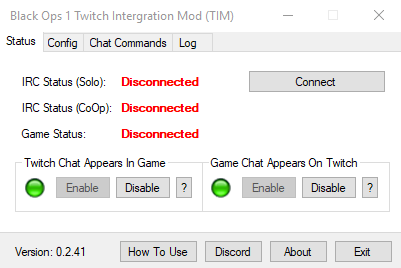
3. Follow the setup wizard. You will need a twitch account to use as the co-op bot. If you haven't already got one, you can make one easily using your primary accounts email address by doing the following:
a: Login to Twitch using your primary account.
b: Click your name in the top right corner, then click Settings.
c: Navigate to the Security and Privacy tab and enable the "Enable additional account creation"
option.
d: Open Twitch again in private/incognito mode (so you don't have to sign out of your main
account) and create a new Twitch account for your bot. It is recommended to have as short of a name as
possible and include the word "bot" somewhere in it, so viewers don't get confused. Provide the same
email you use for your primary account.
e: While your at it, hit the "Copy Address To Get Token" button and paste it into the same
incognito window and grab the bots OAuth token. You'll need this.
f: Verify the bots email, otherwise it won't be able to chat.
g: Once you're done, go back and turn the "Enable additional account creation" option off again.
If you skipped the setup wizard, or your tokens have changed, you'll need to update them in TIM. To do this, open the Config tab, then the TIM sub-tab. Then click the edit button under Twitch Login Information.
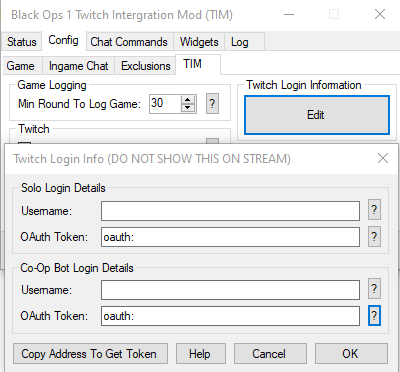
Here are the over views for each box:
- Solo Bot Username: Enter your twitch name. This should be the account you are streaming
on.
- Solo Bot OAuth Token: Enter the full OAuth token (INCLUDING the "oauth:" prefix) for your
account here.
- Co-Op Bot Username: Enter the name of the bot you have.
- Co-Op Bot OAuth Token: Enter the full OAuth token (INCLUDING the "oauth:" prefix) for the bot
here.
You can click the "?" next to each option for more details.
OAuth Tokens:
An OAuth token is a secret key used to connect to your account to Twitch IRC. You can get your OAuth tokens by either clicking here or in TIM by going:->Config Tab->TIM Tab->Twitch Login Infomation button->"?" button next to the OAuth tabs. You will need to do this for both your main account and your bot. WARNING: Do NOT show the tokens to anyone/on stream.
Below is an example of how the "Twitch Login Information" window should look once it is completed:
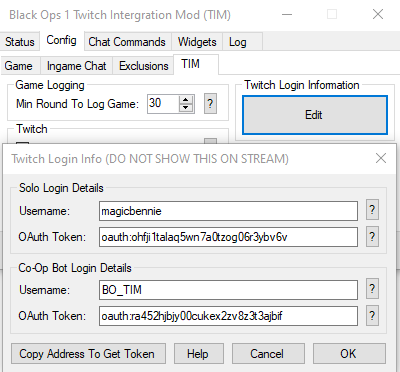
4. Configure any other settings. Go though each of the Config tabs and configure the settings to
your liking. An overview for each of the settings are as follows:
FOV: Your Field Of Vision. Do note that excessively high FOV is considered cheating by
some.
FOV Scale: Your Field Of Vision Scale. This also affects ADS FOV. It also changes your mouse
sensitivity.
FPS: The Frames Per Second cap. Here you can customize what the frame cap will be for the
game.
Chat Line Count: The max amount of chat lines to show ingame.
Unlimit Framerate: Click this button to unlimit your games framerate. Useful for high
refresh-rate monitors.
Bind Manager: Opens the Bind Manager.
Customize Game UI: Opens a window that allows you to change the colours of the games UI.
Fix Broken Sound: An experimental feature that can fix broken/missing in-game sound.
Lobby Force Host: This option forces the game to start a new lobby rather than joining an
existing one. Only effects public matchmaking, not private lobbies.
Ingame Chat - Apperance Options: Allows you to configure the colours TIM shows when printing
Twitch messages ingame. This feature is only available to donators & people who helped with the
development of TIM.
Chat Exclusions: The accounts to be ignored by TIM. This is useful for bots like nightbot, vivbot
and Stay_Hydrated_Bot.
Min Round To Log Game: Specifies the minimum required round for the matches information to be
saved. You can view data from previously saved matches in the SavedGames folder, located in the folder
where TIM is running from.
Print Game Results to Twitch Chat: Toggles whether or not TIM will print a summary of the game
that just ended into Twitch chat.
Show Viewer Count In Tab Menu: Toggles whether or not TIM will put your Twitch viewer count into
the bottom left hand corner of the ingame tab menu.
Auto Update Stream Title: Toggles the auto updating stream
title feature. Click the Edit button to see the available values.
Twitch Login Information: Allows you to view/edit your Twitch login information. Do not share
this information with anybody.
Widget Update Rate: The rate in milliseconds in which TIMs widgets are updated.
Print Excavator Events: When playing Moon, prints excavator events (when one starts, regular
updates with time remaining) to Twitch/game chat. Useful for those who play with no sound.
5. Connect TIM. Start the game and go back to the "Status" tab. Make sure TIM is attached to
Black Ops, then click "Connect" or use the !connect command ingame.
Widgets:
Widgets are small, customizable windows that display live information about your current game. They are useful to add as "overlays" on your stream. You can enable/disable widgets on the fly, at any time. It it recommended to make the timers distinct from each other (usually by using different colours and make the round/trade timer smaller). To configure a widget, select it in the list of widgets, then click Customize. You can use OBS's window capture to include the timer/round timer on your stream, as well as the chroma key filter to remove its background (this works best with high contrast colours - e.g white text on a lime green background). You can overlay gifs onto the timers as well (check out spirits video on doing that here).
When you go to capture the widgets in your choice of streaming software, make sure to tell the software to match using the window title. If you use OBS, this can be done by setting Window Match Prority to "Window title much match" in the window capture options.
Binds:
TIM adds several commands to the game engine, allowing you to bind and use them like you would any
other game command. The following commands you can add as binds using the included Bind Manager utility or alternatively you can manually enter them into the
games config file ("/players/config.cfg").
safe_restart: See Safe Restart.
start_trade: Marks the start of a trade.
end_trade: Marks the end of a trade.
toggle_trade: Combination of start_trade/end_trade. If no
trade is running, TIM will mark one as started. Otherwise, if a trade is currently running, TIM will end
it.
Note that these commands will only work once TIM has been connected.
Notes:
- You can view the available commands by use !help in either game chat or twitch.
Not all commands are available on both.
- You can disable the admin privileges check and run TIM without them by adding
IgnoreRunAsAdmin=True to the end of the config file (BOTIM.cfg). Note that is
NOT recommended and may cause undefined behaviour.
- TIM adds the ability to Safe Restart, which is a recommended over
using the normal fast_restart/map_restart.
- TIM v0.2.39 adds the experimental ability to fix the no game sound bug. This bug occurs when
the sound device the game is using is disconnected. Use this feature with caution, as it hasn't been
fully tested.
- If you are running Windows 7 and/or are having problems with the game not being detected by
TIM, open the config file (BOTIM.cfg) and change
AllowAlternateProcessSearchMethod=False to
AllowAlternateProcessSearchMethod=True.
- It is recommended to start/connect TIM to Black Ops while the game is waiting at the main menu.